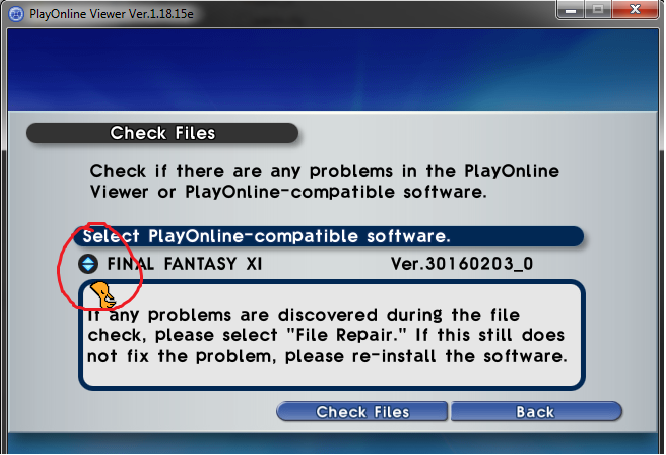Updating FFXI Client Files
Jump to
Assuming you’ve already downloaded and installed the FFXI client from SquareEnix, you’re ready to connect and begin updating your files.
First Time Installation
Pre-installation
Before you start, verify that you have the following installed for FFXI, PlayOnline, Ashita and/or Windower.
- The required Visual C++ and Microsoft .NET Framework Runtimes. Even if you’re on an x64 system, you’ll need these x86 versions.
- Microsoft .NET Framework 4.0
- Microsoft .NET Framework 4.5.2
- Visual C++ 2010 x86 Runtime
- Visual C++ 2012 x86 Runtime
- Visual C++ 2013 x86 Runtime
- Visual C++ 2015 x86 Runtime
- Visual C++ 2017 x86 Runtime
Configuring PlayOnline and Updating
Tip
If you’re just finishing a fresh install of Final Fantasy XI, be sure to reboot your computer to ensure the registry settings are saved. You won’t be able to launch the game without a reboot.
-
- Open PlayOnline and let it update (and restart it if it asks).
- PlayOnline will prompt you if your a New User or Existing User. Choose For PlayOnline Members.

- Set
ABCD1234a the username, password, and account ID for your new account. This just allows you far enough in to access the file check. A valid PlayOnline or SquareEnix ID is not required.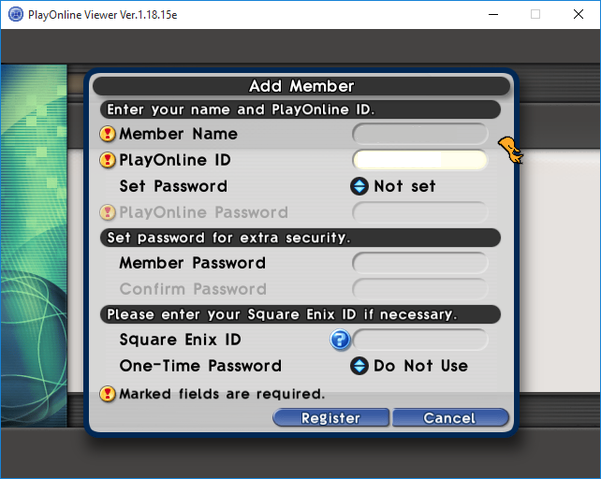
- On the left side of the screen, click Check Files.
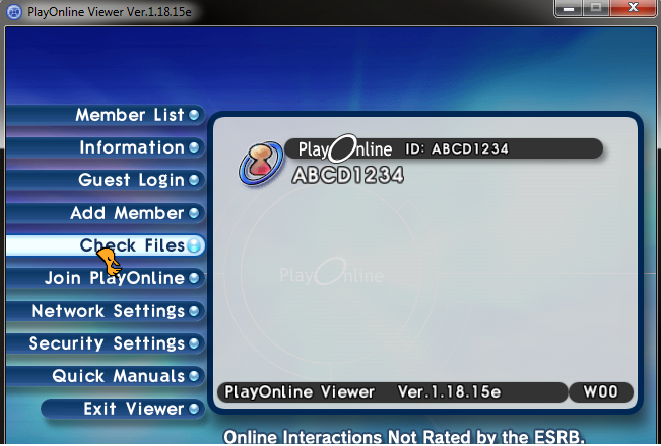
- On the Check Files Screen screen where it says “PlayOnline Viewer”, select the down arrow to select “FINAL FANTASY XI”.NOTE: If “Final Fantasy XI” doesn’t show up, you can download a patch from the DSP team to resolve the issue.
- Close the PlayOnline Viewer.
- Download the DSP patch.
- Unzip the patch into your
\PlayOnline\SquareEnix\FINAL FANTASY XIfolder. - Open the PlayOnline Viewer.
- Click Check Files.
- In the drop down list, “FINAL FANTASY XI” should now show up with “Unknown” as the version. Proceed with the rest of the steps.
- Click the Check Files button with “FINAL FANTASY XI” highlighted to begin the check.
- This process is validating your current files and should take 20-25 minutes depending on your computer’s hard drive speed. Once complete, it’ll prompt you to begin the update to fix errors (errors meaning files that don’t match current retail). Choose to “Fix the errors”.
- PlayOnline will start checking and updating files. This can take 2-4 hours depending on your computer speed and internet connection.
- Once everything is updated, exit PlayOnline.
- The last step is copying the PlayOnline Viewer’s data folder into the FFXI folder.
- Navigate to
\PlayOnline\SquareEnix\PlayOnlineViewer(or to where you installed FFXI) and copy the\datafolder. - Navigate to the
\PlayOnline\SquareEnix\FINAL FANTASY XIfolder and paste that folder in that folder. - You should now have a
\datafolder in your\FINAL FANTASY XIfolder.
- Navigate to